Now I’m not a gamer, but I do like to have the occasional multiplayer game of Age of Mythology or Age of Empires. When I purchased the upgrade to Parallels 4 earlier in the year I was disappointed to find Age of Mythology wouldn’t run on it.
You wil get the error message “This graphics card is not supported by Age of Mythology”, etc.
I did some research and found a forum post by awittenauer which pointed me in the right direction. By copying existing GFX files and modifying them so that AoM would recognise the Parallels Video Driver, I was able to get it working easily. I imagine this process should work for other games if you are receiving a similar message.

- First, download my Parallels GFX Config Files
- Unzip and copy the contents into the gfxconfig folders of your game. In my case this was C:Program FilesMicrosoft GamesAge of Mythologygfxconfig & gfxconfig2.
- You should now be able to run the game.
If you are still having trouble getting it working, or want to add support for different resolutions, open up the parallels.gfx file in Notepad. Here you can customise resolution options etc.
Please let me know how you get on! Thanks again to awittenauer for the idea..
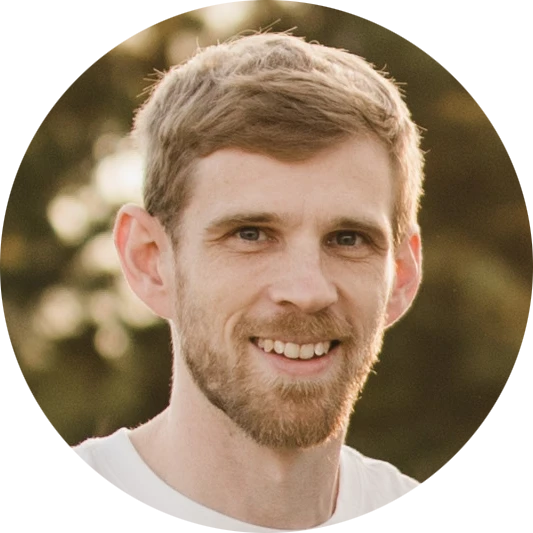
Leave a Reply to WillCancel reply